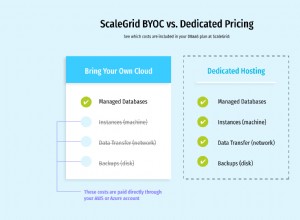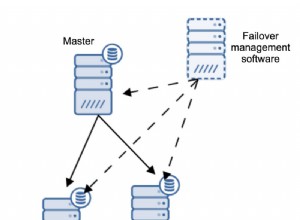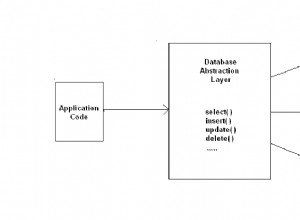На днешния пазар, където се генерира огромно количество данни всеки ден, е много важно да разберете как да боравите с данните. SQL Server е интегрирана среда, разработена от Microsoft за обработка на данни. В тази статия за урока за SQL Server ще научите всички операции и команди, които са ви необходими, за да изследвате вашите бази данни.
За по-добро разбиране разделих блога на следните категории:
| Команди | Описание |
Команди за език за дефиниране на данни (DDL) | Този набор от команди се използва за дефиниране на база данни. |
Езикови команди за манипулиране на данни (DML) | Командите за манипулиране се използват за манипулиране на наличните данни в базата данни. |
Езикови команди за контрол на данните (DCL) | Този набор от команди се занимава с разрешенията, правата и други контроли на системите за бази данни. |
Езикови команди за контрол на транзакциите (TCL) | Тези команди се използват за работа с транзакцията на базата данни. |
Освен командите, в тази статия са разгледани следните теми:
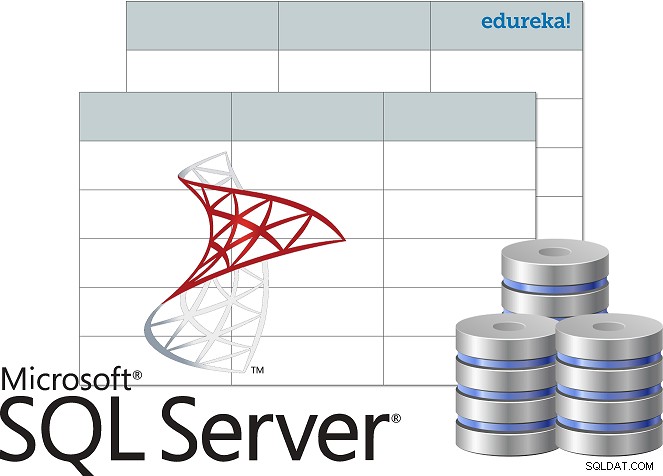
- Какво е SQL Server?
- Инсталирайте SQL Server
- Свържете се със SQL Server чрез SSMS
- Достъп до Database Engine
- Архитектура на SQL сървър
- Коментари в SQL
- Типове данни на SQL сървъра
- Ключове в базата данни
- Ограничения в базата данни
- Оператори
- Агрегирани функции
- Дефинирани от потребителя функции
- Вложени заявки
- Присъединява се
- Примки
- Съхранени процедури
- Обработка на изключения
***ЗАБЕЛЕЖКА*** В този урок за SQL Server ще разгледам базата данни по-долу като пример, за да ви покажа как да научавате и пишете команди.
| Идент. № на ученик | Име на ученик | Име на родител | PhoneNumber | Адрес | Град | Държава |
| 1 | Вихан | Акрити Мехра | 9955339966 | Пътен блок 9 на бригада | Хайдарабад | Индия |
| 2 | Манаса | Шуря Шарма | 9234568762 | Mayo Road 15 | Колката | Индия |
| 3 | Да, | Сумия Мишра | 9876914261 | Къща на Маратали № 101 | Бангалуру | Индия |
| 4 | Преди | Рохан Синха | 9765432234 | Куинс Роуд 40 | Делхи | Индия |
| 5 | Шаная | Абхинай Агарвал | 9878969068 | Улица Оберой 21 | Мумбай | Индия |
Преди да започнем да разбираме различните команди, използвани в SQL Server, нека разберем какво представлява SQL Server, неговата архитектура и как да го инсталираме.
Какво е SQL Server?
Microsoft SQL Server е система за управление на релационна база данни. Той поддържа езика за структурирани заявки и идва със собствена реализация на езика SQL, който е Transact-SQL(T-SQL) . Той има интегрирана среда за обработка на SQL бази данни, която е SQL Server Management Studio.
Ключовите компоненти на SQL Server са както следва:
- Механизъм за бази данни: Този компонент обработва съхранение, бърза обработка на транзакции и защита на данните.
- SQL сървър – Тази услуга се използва за стартиране, спиране, пауза и продължаване на инстанцията на MS SQL Server.
- SQL Server Agent – Услугата Server Agent играе ролята на планировчик на задачи и се задейства от всяко събитие или според изискването.
- SQL сървърен браузър – Тази услуга се използва за свързване на входящата заявка към желания екземпляр на SQL Server.
- Пълнотекстово търсене в SQL Server – Използва се, за да позволи на потребителя да изпълнява пълнотекстови заявки спрямо символните данни в SQL таблици.
- SQL Server VSS Writer – Позволява архивиране и възстановяване на файлове с данни, когато SQL Server не работи.
- SQL Server Analysis Services (SSAS) – Тази услуга се използва за предоставяне на възможности за анализ на данни, извличане на данни и машинно обучение. SQL Server също е интегриран с Python и R за разширен анализ на данни.
- SQL Server Reporting Services (SSRS) – Както подсказва името, тази услуга се използва за предоставяне на функции и възможности за вземане на решения, включително интеграция с Hadoop.
- Услуги за интегриране на SQL сървър (SSIS) – Тази услуга се използва за извършване на ETL операции за различни типове данни от множество източници на данни.
Сега, когато знаете какво е MS SQL Server, нека продължим напред в тази статия за урока за SQL Server и да разберем как да инсталираме и настройваме SQL Server.
Инсталирайте SQL Server
Следвайте стъпките по-долу, за да инсталирате SQL Server:
Стъпка 1: Отидете на официалната страница за изтегляне на Microsoft SQL Server , където ще намерите опцията за инсталиране на SQL Server локално или в облака.
Стъпка 2: Сега превъртете надолу и ще видите две опции: Издание за разработчици и предприятия . Тук ще изтегля изданието за програмисти . За да изтеглите, просто трябва да кликнете върху Изтегляне сега опция. Вижте по-долу.
Стъпка 3: След като приложението бъде изтеглено, щракнете двукратно върху файла и ще видите следния прозорец.
Стъпка 4: Сега можете да изберете една от 3-те опции за настройка на SQL Server. Тук просто ще избера Основна опция . След като изберете опцията за тип инсталация, следващият екран ще бъде да приемете лицензионното споразумение. За да направите това, кликнете върху Приемам в следващия прозорец.
Стъпка 5: След това трябва да посочите местоположението за инсталиране на SQL Server. След това трябва да щракнете върху Инсталиране.
След като щракнете върху Инсталиране , ще видите, че необходимите пакети се изтеглят. Сега, след като инсталацията приключи, ще видите следния екран:
Тук можете да продължите напред и да щракнете върху Свързване сега, или можете да персонализирате инсталацията. За по-добро разбиране ще продължа напред и ще избера Персонализиране.
Стъпка 6: След като щракнете върху Персонализиране в горния прозорец ще видите как се отваря следният съветник. в следващия прозорец щракнете върху Напред.
Стъпка 7: След като правилата се инсталират автоматично, щракнете върху Напред . Вижте по-долу.
Стъпка 8: След това трябва да изберете типа инсталация. Затова изберете Извършване на нова инсталация на SQL Server 2017 опция и след това щракнете върхуНапред.
Стъпка 9: В отворения съветник изберете изданието:Разработчик. След това щракнете върху Напред . Вижте по-долу.
Стъпка 10: Сега прочетете и приемете лицензионните споразумения, като маркирате бутона за избор и след това щракнете върху Напред . Вижте по-долу.
Стъпка 11: В съветника по-долу можете да изберете функциите, които искате да инсталирате. Освен това можете да изберете главната директория на екземпляра и след това да кликнете върху Напред . Тук ще избера Услуги за база данни .
Стъпка 12: След това трябва да наименувате екземпляра и автоматично ще бъде създаден идентификаторът на екземпляра. Тук ще нарека екземпляра „edureka“. След това кликнете върху Напред.
Стъпка 13: В съветника за конфигурация на сървъра щракнете върху Напред .
Стъпка 14: Сега трябва да активирате режимите на удостоверяване. Тук ще видите режим за удостоверяване на Windows и Смесен режим . Ще избера смесен режим. След това споменете паролата и след това ще добавя текущия потребител като Администратор като изберете Добавяне на текущ потребител опция.
Стъпка 15: След това изберете пътя на конфигурационния файл и щракнете върху Инсталиране .
След като инсталацията приключи, ще видите следния екран:
Свържете се със SQL Server чрез SSMS
След инсталирането на SQL Server, следващата ви стъпка е да свържете SQL Server към SQL Server Management Studio. За да направите това, следвайте стъпките по-долу:
Стъпка 1: Върнете се обратно към следващия прозорец и кликнете върху инсталиране на SSMS опция.
Стъпка 2: След като щракнете върху тази опция, ще бъдете пренасочени към следващата страница, където трябва да изберете Изтегляне на SSMS.
Стъпка 3: След като настройката бъде изтеглена, щракнете двукратно върху приложението и ще видите как се отваря следният съветник.
Стъпка 4: Кликнете върху Опция за инсталиране , в горния прозорец и ще видите, че инсталацията ще започне.
Стъпка 5: След като инсталацията приключи, ще получите диалогов прозорец, както е показано по-долу.
След като инсталирате SSMS, следващата стъпка е достъп до Database Engine .
Достъп до Database Engine
Когато отворите Студиото за управление на SQL сървър от менюто "Старт" , ще се отвори прозорец, подобен на прозореца, показан на снимката по-долу.
Тук споменете името на сървъра, режима на удостоверяване и щракнете върху Свързване.
След като кликнете върху Свързване , ще видите следния екран.
Е, хора, така инсталирате и настройвате SQL Server. Сега, продължавайки напред в този урок за SQL Server, нека разберем различните компоненти на архитектурата на SQL Server.
Архитектура на SQL сървър
Архитектурата на SQL Server е както следва:
- Сървър − Тук се инсталират SQL услугите и се намира базата данни
- Релационна машина − Съдържа анализатора на заявки, оптимизатора и изпълнителя; и изпълнението се случва в релационния двигател.
- Команден анализатор − Проверява синтаксиса на заявката и преобразува заявката на машинен език.
- Оптимизатор − Подготвя плана за изпълнение като изход, като взема статистически данни, заявка и алгебраторно дърво като вход.
- Изпълнител на заявки − Това е мястото, където заявките се изпълняват стъпка по стъпка
- Storage Engine − Той отговаря за съхранението и извличането на данни в системата за съхранение, манипулирането на данни, управлението и заключването на транзакции.
Сега, когато знаете как да настроите и инсталирате SQL Server и различните му компоненти, нека започнем с писането на команди в SQL Server. Но преди това нека разгледам как да пиша коментари в SQL Server.
Коментари в SQL Server
Има два начина, по които можете да коментирате в SQL, т.е. да използвате s едноредови коментари или m многоредови коментари .
Едноредови коментари
Едноредовите коментари започват с две тирета (–). Следователно текстът, споменат след (–), до края на един ред ще бъде игнориран от компилатора.
Пример:
--Example of single line comments
Многоредови коментари
Многоредовите коментари започват с /* и завършват с */ . Следователно текстът, споменат между /* и */ ще бъде игнориран от компилатора.
Пример:
/* Example for multi-line comments */
Сега в тази статия за урока за SQL Server, нека започнем с първия набор от команди, т.е. команди на езика за дефиниране на данни.
Команди за език за дефиниране на данни
Този раздел на статията ще ви даде представа за командите, с помощта на които можете да дефинирате вашата база данни. Командите са както следва:
- СЪЗДАВАНЕ
- ИЗПУСКАНЕ
- ПРОМЕНЯ
- ОСКЪЗЯВАНЕ
- ПРЕИМЕНУВАНЕ
СЪЗДАВАНЕ
Този израз се използва за създаване на таблица, база данни или изглед.
Изявлението „CREATE DATABASE“
Този израз се използва за създаване на база данни.
Синтаксис
CREATE DATABASE DatabaseName;
Пример
CREATE DATABASE Students;
Изявлението „CREATE TABLE“
Както подсказва името, това изявление се използва за създаване на таблица.
Синтаксис
CREATE TABLE TableName ( Column1 datatype, Column2 datatype, Column3 datatype, .... ColumnN datatype );
Пример
CREATE TABLE StudentInfo ( StudentID int, StudentName varchar(8000), ParentName varchar(8000), PhoneNumber int, AddressofStudent varchar(8000), City varchar(8000), Country varchar(8000) );
ИЗПУСКАНЕ
Този израз се използва за премахване на съществуваща таблица, база данни или изглед.
Изявлението „DROP DATABASE“
Този израз се използва за премахване на съществуваща база данни. Пълната информация, присъстваща в базата данни, ще бъде загубена веднага щом изпълните командата по-долу.
Синтаксис
DROP DATABASE DatabaseName;
Пример
DROP DATABASE Students;
Изявлението „DROP TABLE“
Този израз се използва за премахване на съществуваща таблица. Пълната информация, присъстваща в таблицата, ще бъде загубена веднага щом изпълните командата по-долу.
Синтаксис
DROP TABLE TableName;
Пример
DROP TABLE StudentInfo;
ПРОМЕНИ
Командата ALTER се използва за добавяне, изтриване или промяна на колони или ограничения в съществуваща таблица.
Изявлението „ALTER TABLE“
Този израз се използва за добавяне, изтриване, промяна на колони в вече съществуваща таблица.
Изявлението „ALTER TABLE“ с ДОБАВЯНЕ/ОТПУСКАНЕ НА КОЛОНА
Изразът ALTER TABLE се използва с командата ADD/DROP Column за добавяне и изтриване на колона.
Синтаксис
ALTER TABLE TableName ADD ColumnName Datatype; ALTER TABLE TableName DROP COLUMN ColumnName;
Пример
--ADD Column BloodGroup: ALTER TABLE StudentInfo ADD BloodGroup varchar(8000); --DROP Column BloodGroup: ALTER TABLE StudentInfo DROP COLUMN BloodGroup ;
Изявлението „ALTER TABLE“ с ALTER COLUMN
Изразът ALTER TABLE може да се използва с колоната ALTER за промяна на типа данни на съществуваща колона в таблица.
Синтаксис
ALTER TABLE TableName ALTER COLUMN ColumnName Datatype;
Пример
--Add a column DOB and change the data type from date to datetime. ALTER TABLE StudentInfo ADD DOB date; ALTER TABLE StudentInfo ALTER COLUMN DOB datetime;
ОТСЪРЗВАНЕ
Тази SQL команда се използва за изтриване на информацията, присъстваща в таблицата, но не изтрива самата таблица. Така че, ако искате да изтриете информацията, присъстваща в таблицата, и да не изтриете самата таблица, трябва да използвате командата TRUNCATE. В противен случай използвайте командата DROP.
Синтаксис
TRUNCATE TABLE TableName;
Пример
TRUNCATE TABLE StudentInfo;
ПРЕИМЕНУВАНЕ
Този израз се използва за преименуване на една или повече таблици.
Синтаксис
sp_rename 'OldTableName', 'NewTableName';
Пример
sp_rename 'StudentInfo', 'Infostudents';
Продължавайки в тази статия за урок за SQL Server, нека разберем различните типове данни, поддържани от SQL Server.
Типове данни на SQL сървър
| Категория тип данни | Име на типа данни | Описание | Обхват/синтаксис |
| Точни числа | числово | Използва се за съхраняване на числови стойности и има фиксирана прецизност и числа в мащаб | – 10^38 +1 до 10^38 – 1. |
| tinyint | Използва се за съхранение на целочислени стойности | 0 до 255 | |
| smallint | Използва се за съхранение на целочислени стойности | -2^15 (-32,768) до 2^15-1 (32,767) | |
| bigint | Използва се за съхранение на целочислени стойности | -2^63 (-9,223,372,036,854,775,808) до 2^63-1 (9,223,372,036,854,775,807) | |
| int | Използва се за съхранение на целочислени стойности | -2^31 (-2,147,483,648) до 2^31-1 (2,147,483,647) | |
| бит | Съхранява целочислен тип данни, който съдържа стойност от 0, 1 или NULL | 0, 1 или NULL | |
| десетичен знак | Използва се за съхраняване на числови стойности и има фиксирана прецизност и числа в мащаб | – 10^38 +1 до 10^38 – 1. | |
| малки пари | Използва се за съхраняване на парични или валутни стойности. | – 214 748,3648 до 214 748,3647 | |
| пари | Използва се за съхраняване на парични или валутни стойности. | -922,337,203,685,477,5808 до 922,337,203,685,477,5807 (-922,337,203,658,477. до 922,337,203,685,477,58 за Informatica. | |
| Приблизителни числа | float | Използва се за съхраняване на цифрови данни с плаваща запетая | – 1,79E+308 до -2,23E-308, 0 и 2,23E-308 до 1,79E+308 |
| реално | Използва се за съхраняване на цифрови данни с плаваща запетая | – 3,40E + 38 до -1,18E – 38, 0 и 1,18E – 38 до 3,40E + 38 | |
| Дата и час | дата | Използва се за дефиниране на дата в SQL Server. | Синтаксис:дата |
| smalldatetime | Използва се за дефиниране на дата, която се комбинира с час от деня; където времето се базира на 24-часов ден, със секунди винаги нула (:00) и без частични секунди. | Синтаксис:smalldatetime | |
| дата и час | Използва се за дефиниране на дата, която се комбинира с час от деня с части от секунди въз основа на 24-часов часовник. | Синтаксис:datetime | |
| datetime2 | datetime2 е като разширение на съществуващата дата и час тип, който има по-голяма дробна точност по подразбиране, по-голям диапазон от дати. | Синтаксис:datetime2 | |
| datetimeoffset | Използва се за дефиниране на дата, която се комбинира с час от деня, който има осведоменост за часовата зона. Базира се на 24-часов часовник. | Синтаксис:datetimeoffset | |
| време | Използва се за дефиниране на час от деня. | Синтаксис:време | |
| Символни низове | char | Използва се за съхраняване на знаци с фиксиран размер. | char [ ( n ) ] където стойността на n варира от 1 – 8 000 |
| varchar | Използва се за съхраняване на знаци с променлива дължина. | varchar [ ( n | max ) ], където стойността на n варира от 1-8000 и максималното разрешено съхранение е 2 GB. | |
| текст | Използва се за съхраняване на данни с променлива дължина, различни от Unicode | Максимална позволена дължина на низа – 2^31-1 (2,147,483,647) | |
| Низове от символи в Unicode | nchar | Използва се за съхраняване на знаци с фиксиран размер. | nchar [ ( n ) ] където стойността на n варира от 1-4000 |
| nvarchar | Използва се за съхраняване на знаци с променлива дължина. | varchar [ ( n | max ) ], където стойността на n варира от 1-4000 и максималното разрешено съхранение е 2 GB. | |
| ntext | Използва се за съхраняване на Unicode данни с променлива дължина | Максимална позволена дължина на низа – 2^30-1 (2,147,483,647) | |
| Двоични низове | двоичен | Използва се за съхраняване на двоични типове данни с фиксирана дължина | двоичен [ ( n ) ] където стойността на n варира от 1 – 8 000 |
| varbinary | Използва се за съхраняване на двоични типове данни с фиксирана дължина | varbinary [ ( n ) ] където стойността n варира от 1-8000 и максималното разрешено съхранение е 2^31-1 байта. | |
| изображение | Използва се за съхраняване на двоични данни с променлива дължина | 0 – 2^31-1 (2,147,483,647) байта | |
| Други типове данни | курсор | Това е тип данни за съхранени процедури или променливи OUTPUT параметри, които съдържат препратка към курсор. | – |
| версия на реда | Използва се за излагане на автоматично генерирани, уникални двоични числа в база данни. | – | |
| йерархия | Използва се за представяне на позиция в йерархия. | – | |
| уникален идентификатор | Е 16-байтов GUID. | Синтаксис:uniqueidentifier | |
| sql_variant | Използва се за съхраняване на стойностите на различни поддържани от SQL Server типове данни | Синтаксис:sql_variant | |
| xml | Използва се за съхраняване на XML тип данни. | xml ( [ СЪДЪРЖАНИЕ | ДОКУМЕНТ ] xml_schemacollection ) | |
| Типове пространствена геометрия | Използва се за представяне на данни в евклидова (плоска) координатна система. | – | |
| Типове пространствена география | Използва се за съхраняване на елипсоидни (кръгла земя) данни, като GPS географска ширина и дължина. | – | |
| таблица | Използва се за съхраняване на набор от резултати за обработка по-късно | – |
След това в тази статия ще разберем различните типове ключове и ограничения в базата данни.
Различни типове ключове в базата данни
По-долу са различните типове ключове, използвани в базата данни:
- Кандидат ключ – Кандидатният ключ е набор от атрибути, които могат уникално да идентифицират таблица. A table can have more than a single candidate key, and out of the chosen candidate keys, one key is chosen as the Primary Key.
- Super Key – The set of attributes can uniquely identify a tuple. So, candidate keys, unique keys, and primary keys are super keys, but the vice-versa isn’t true.
- Primary Key – Primary keys are used to uniquely identify every tuple.
- Alternate Key – Alternate Keys are those candidate keys that are not chosen as a Primary key.
- Unique Key – Unique keys are similar to the primary key, but allow a single NULL value in the column.
- Foreign Key – An attribute that can only take the values present as the values of some other attribute, is the foreign key to the attribute to which it refers.
- Composite Key – Composite keys are a combination of two or more columns that identify each tuple uniquely.
Constraints Used In Database
Constraints are used in a database to specify the rules for data stored in a table. The different types of constraints in SQL are as follows:
- NOT NULL
- UNIQUE
- CHECK
- DEFAULT
- INDEX
NOT NULL
The NOT NULL constraint ensures that a column cannot have a NULL value.
Example
CREATE TABLE StudentsInfo ( StudentID int NOT NULL, StudentName varchar(8000) NOT NULL, ParentName varchar(8000), PhoneNumber int , AddressofStudent varchar(8000) NOT NULL, City varchar(8000), Country varchar(8000) ); --NOT NULL on ALTER TABLE ALTER TABLE StudentsInfo ALTER COLUMN PhoneNumber int NOT NULL;
UNIQUE
This constraint ensures that all the values in a column are unique.
Example
--UNIQUE on Create Table CREATE TABLE StudentsInfo ( StudentID int NOT NULL UNIQUE, StudentName varchar(8000) NOT NULL, ParentName varchar(8000), PhoneNumber int , AddressofStudent varchar(8000) NOT NULL, City varchar(8000), Country varchar(8000) ); --UNIQUE on Multiple Columns CREATE TABLE StudentsInfo ( StudentID int NOT NULL, StudentName varchar(8000) NOT NULL, ParentName varchar(8000), PhoneNumber int , AddressofStudent varchar(8000) NOT NULL, City varchar(8000), Country varchar(8000) CONSTRAINT UC_Student_Info UNIQUE(StudentID, PhoneNumber) ); --UNIQUE on ALTER TABLE ALTER TABLE StudentsInfo ADD UNIQUE (StudentID); --To drop a UNIQUE constraint ALTER TABLE StudentsInfo DROP CONSTRAINT UC_Student_Info;
CHECK
The CHECK constraint ensures that all the values in a column satisfy a specific condition.
Example
--CHECK Constraint on CREATE TABLE CREATE TABLE StudentsInfo ( StudentID int NOT NULL, StudentName varchar(8000) NOT NULL, ParentName varchar(8000), PhoneNumber int , AddressofStudent varchar(8000) NOT NULL, City varchar(8000), Country varchar(8000) CHECK (Country ='India') ); --CHECK Constraint on multiple columns CREATE TABLE StudentsInfo ( StudentID int NOT NULL, StudentName varchar8000) NOT NULL, ParentName varchar(8000), PhoneNumber int , AddressofStudent varchar(8000) NOT NULL, City varchar(8000), Country varchar(8000) CHECK (Country ='India' AND City = 'Hyderabad') ); --CHECK Constraint on ALTER TABLE ALTER TABLE StudentsInfo ADD CHECK (Country ='India'); --To give a name to the CHECK Constraint ALTER TABLE StudentsInfo ADD CONSTRAINT CheckConstraintName CHECK (Country ='India'); --To drop a CHECK Constraint ALTER TABLE StudentsInfo DROP CONSTRAINT CheckConstraintName;
DEFAULT
The DEFAULT constraint consists of a set of default values for a column when no value is specified.
Example
--DEFAULT Constraint on CREATE TABLE CREATE TABLE StudentsInfo ( StudentID int, StudentName varchar(8000) NOT NULL, ParentName varchar(8000), PhoneNumber int , AddressofStudent varchar(8000) NOT NULL, City varchar(8000), Country varchar(8000) DEFAULT 'India' ); --DEFAULT Constraint on ALTER TABLE ALTER TABLE StudentsInfo ADD CONSTRAINT defau_Country DEFAULT 'India' FOR Country; --To drop the Default Constraint ALTER TABLE StudentsInfo ALTER COLUMN Country DROP defau_Country;
INDEX
The INDEX constraint is used to create indexes in the table, through which you can create and retrieve data from the database very quickly.
Syntax
--Create an Index where duplicate values are allowed CREATE INDEX IndexName ON TableName (Column1, Column2, ...ColumnN); --Create an Index where duplicate values are not allowed CREATE UNIQUE INDEX IndexName ON TableName (Column1, Column2, ...ColumnN);
Example
CREATE INDEX idex_StudentName ON StudentsInfo (StudentName); --To delete an index in a table DROP INDEX StudentsInfo.idex_StudentName;
Moving forward in this article on SQL Server tutorial, let us now understand the different Data Manipulation Language commands used in Microsoft SQL Server.
Data Manipulation Language commands
This section of the article will cover all those commands through which you can manipulate the database. The commands are as follows:
- USE
- INSERT INTO
- АКТУАЛИЗИРАНЕ
- DELETE
- MERGE
- SELECT
- CUBE
- ROLLUP
- OFFSET
- FETCH
- TOP
- PIVOT
Apart from these commands, there are also other manipulative operators/functions such as:
- Operators
- Arithmetic Operators
- Assignment Operators
- Bitwise Operators
- Comparison Operators
- Compound Operators
- Logical Operators
- Scope Resolution Operators
- Set Operators
- String Concatenation Operators
- Aggregate Functions
- User-Defined Functions
USE
This statement is used to select the database to start performing various operations on it.
Syntax
USE DatabaseName;
Example
USE Students;
INSERT INTO
The INSERT INTO statement is used to insert new records into an existing table.
Syntax
INSERT INTO TableName (Column1, Column2, Column3, ...,ColumnN) VALUES (value1, value2, value3, ...); --If you don't want to mention the column names then use the below syntax INSERT INTO TableName VALUES (Value1, Value2, Value3, ...);
Example
INSERT INTO StudentsInfo(StudentID, StudentName, ParentName, PhoneNumber, AddressofStudent, City, Country)
VALUES ('06', 'Sanjana','Kapoor', '9977331199', 'Buffalo Street House No 10', 'Kolkata', 'India');
INSERT INTO StudentsInfo
VALUES ('07', 'Vishal','Mishra', '9876509712', 'Nice Road 15', 'Pune', 'India');
UPDATE
The UPDATE statement is used to modify or update the records already present in the table.
Syntax
UPDATE TableName SET Column1 = Value1, Column2 = Value2, ... WHERE Condition;
Example
UPDATE StudentsInfo SET StudentName = 'Aahana', City= 'Ahmedabad' WHERE StudentID = 1;
DELETE
The DELETE statement is used to delete the existing records in a table.
Syntax
DELETE FROM TableName WHERE Condition;
Example
DELETE FROM StudentsInfo WHERE StudentName='Aahana';
MERGE
The MERGE statement is used to perform the INSERT, UPDATE and DELETE operations on a specific table, where the source table is provided. Вижте по-долу.
Syntax
MERGE TagretTableName USING SourceTableName ON MergeCondition WHEN MATCHED THEN Update_Statement WHEN NOT MATCHED THEN Insert_Statement WHEN NOT MATCHED BY SOURCE THEN DELETE;
Example
To understand the MERGE statement, consider the following tables as the Source table and the Target table.
Source Table:
| StudentID | StudentName | Marks |
| 1 | Vihaan | 87 |
| 2 | Manasa | 92 |
| 4 | Anay | 74 |
Target Table:
| StudentID | StudentName | Marks |
| 1 | Vihaan | 87 |
| 2 | Manasa | 67 |
| 3 | Saurabh | 55 |
MERGE SampleTargetTable TARGET USING SampleSourceTable SOURCE ON (TARGET.StudentID = SOURCE.StudentID) WHEN MATCHED AND TARGET.StudentName <> SOURCE.StudentName OR TARGET.Marks <> SOURCE.Marks THEN UPDATE SET TARGET.StudentName = SOURCE.StudentName, TARGET.Marks = SOURCE.Marks WHEN NOT MATCHED BY TARGET THEN INSERT (StudentID,StudentName,Marks) VALUES (SOURCE.StudentID,SOURCE.StudentName,SOURCE.Marks) WHEN NOT MATCHED BY SOURCE THEN DELETE;
Output
| StudentID | StudentName | Marks |
| 1 | Vihaan | 87 |
| 2 | Manasa | 92 |
| 4 | Anay | 74 |
SELECT
The SELECT statement is used to select data from a database, table or view. The data returned is stored in a result table, called the result-set .
Syntax
SELECT Column1, Column2, ...ColumN FROM TableName; --(*) is used to select all from the table SELECT * FROM table_name; -- To select the number of records to return use: SELECT TOP 3 * FROM TableName;
Example
-- To select few columns SELECT StudentID, StudentName FROM StudentsInfo; --(*) is used to select all from the table SELECT * FROM StudentsInfo; -- To select the number of records to return use: SELECT TOP 3 * FROM StudentsInfo;
We can also use the following keywords with the SELECT statement:
- DISTINCT
- ORDER BY
- GROUP BY
- GROUPING SETS
- HAVING Clause
- INTO
DISTINCT
The DISTINCT keyword is used with the SELECT statement to return only different values.
Syntax
SELECT DISTINCT Column1, Column2, ...ColumnN FROM TableName;
Example
SELECT DISTINCT PhoneNumber FROM StudentsInfo;
ORDER BY
This statement is used to sort the required results either in the ascending or descending order. By default, the results are stored in ascending order. Yet, if you wish to get the results in descending order, you have to use the DESC ключова дума.
Syntax
SELECT Column1, Column2, ...ColumnN FROM TableName ORDER BY Column1, Column2, ... ASC|DESC;
Example
-- Select all students from the 'StudentsInfo' table sorted by ParentName: SELECT * FROM StudentsInfo ORDER BY ParentName; -- Select all students from the 'StudentsInfo' table sorted by ParentName in Descending order: SELECT * FROM StudentsInfo ORDER BY ParentName DESC; -- Select all students from the 'StudentsInfo' table sorted by ParentName and StudentName: SELECT * FROM StudentsInfo ORDER BY ParentName, StudentName; /* Select all students from the 'StudentsInfo' table sorted by ParentName in Descending order and StudentName in Ascending order: */ SELECT * FROM StudentsInfo ORDER BY ParentName ASC, StudentName DESC;
GROUP BY
This statement is used with the aggregate functions to group the result-set by one or more columns.
Syntax
SELECT Column1, Column2,..., ColumnN FROM TableName WHERE Condition GROUP BY ColumnName(s) ORDER BY ColumnName(s);
Example
-- To list the number of students from each city. SELECT COUNT(StudentID), City FROM StudentsInfo GROUP BY City;
GROUPING SETS
GROUPING SETS were introduced in SQL Server 2008, used to generate a result-set that can be generated by a UNION ALL of the multiple simple GROUP BY clauses.
Syntax
SELECT ColumnNames(s) FROM TableName GROUP BY GROUPING SETS(ColumnName(s));
Example
SELECT StudentID, StudentName, COUNT(City) from StudentsInfo Group BY GROUPING SETS ((StudentID, StudentName, City),(StudentID),(StudentName),(City));
HAVING
This clause is used in the scenario where the WHERE keyword cannot be used.
Syntax
SELECT ColumnName(s) FROM TableName WHERE Condition GROUP BY ColumnName(s) HAVING Condition ORDER BY ColumnName(s);
Example
SELECT COUNT(StudentID), City FROM StudentsInfo GROUP BY City HAVING COUNT(StudentID) > 2 ORDER BY COUNT(StudentID) DESC;
INTO
The INTO keyword can be used with the SELECT statement to copy data from one table to another. Well, you can understand these tables to be temporary tables. The temporary tables are generally used to perform manipulations on data present in the table, without disturbing the original table.
Syntax
SELECT * INTO NewTable [IN ExternalDB] FROM OldTable WHERE Condition;
Example
-- To create a backup of table 'StudentsInfo' SELECT * INTO StudentsBackup FROM StudentsInfo; --To select only few columns from StudentsInfo SELECT StudentName, PhoneNumber INTO StudentsDetails FROM StudentsInfo; SELECT * INTO PuneStudents FROM StudentsInfo WHERE City = 'Pune';
CUBE
CUBE is an extension of the GROUP BY clause. It allows you to generate the sub-totals for all the combinations of the grouping columns specified in the GROUP BY clause.
Syntax
SELECT ColumnName(s) FROM TableName GROUP BY CUBE(ColumnName1, ColumnName2, ....., ColumnNameN);
Example
SELECT StudentID, COUNT(City) FROM StudentsInfo GROUP BY CUBE(StudentID) ORDER BY StudentID;
ROLLUP
ROLLUP is an extension of the GROUP BY clause. This allows you to include the extra rows which represent the subtotals. These are referred to as super-aggregated rows along with the grand total row.
Syntax
SELECT ColumnName(s) FROM TableName GROUP BY ROLLUP(ColumnName1, ColumnName2, ....., ColumnNameN);
Example
SELECT StudentID, COUNT(City) FROM StudentsInfo GROUP BY ROLLUP(StudentID);
OFFSET
The OFFSET clause is used with the SELECT and ORDER BY statement to retrieve a range of records. It must be used with the ORDER BY clause since it cannot be used on its own. Also, the range that you mention must be equal to or greater than 0. If you mention a negative value, then it shows an error.
Syntax
SELECT ColumnNames) FROM TableName WHERE Condition ORDER BY ColumnName(s) OFFSET RowsToSkip ROWS;
Example
Consider a new column Marks in the StudentsInfo таблица.
SELECT StudentName, ParentName FROM StudentsInfo ORDER BY Marks OFFSET 1 ROWS;
FETCH
The FETCH clause is used to return a set of a number of rows. It has to be used in conjunction with the OFFSET clause.
Syntax
SELECT ColumnNames) FROM TableName WHERE Condition ORDER BY ColumnName(s) OFFSET RowsToSkip FETCH NEXT NumberOfRows ROWS ONLY;
Example
SELECT StudentName, ParentName FROM StudentsInfo ORDER BY Marks OFFSET 1 ROWS FETCH NEXT 1 ROWS ONLY;
TOP
The TOP clause is used with the SELECT statement to mention the number of records to return.
Syntax
SELECT TOP Number ColumnName(s) FROM TableName WHERE Condition;
Example
SELECT TOP 3 * FROM StudentsInfo;
PIVOT
PIVOT is used to rotate the rows to column values and runs aggregations when required on the remaining column values.
Syntax
SELECT NonPivoted ColumnName,
[First Pivoted ColumnName] AS ColumnName,
[Second Pivoted ColumnName] AS ColumnName,
[Third Pivoted ColumnName] AS ColumnName,
...
[Last Pivoted ColumnName] AS ColumnName
FROM
(SELECT query which produces the data)
AS [alias for the initial query]
PIVOT
(
[AggregationFunction](ColumName)
FOR
[ColumnName of the column whose values will become column headers]
IN ( [First Pivoted ColumnName], [Second Pivoted ColumnName], [Third Pivoted ColumnName]
... [last pivoted column])
) AS [alias for the Pivot Table]; Example
To get a detailed example, you can refer to my article on SQL PIVOT and UNPIVOT. Next in this SQL Server Tutorial let us look into the different operators supported by Microsoft SQL Server.
Operators
The different types of operators supported by SQL Server are as follows:
- Arithmetic Operators
- Assignment Operators
- Bitwise Operators
- Comparison Operators
- Compound Operators
- Logical Operators
- Scope Resolution Operators
- Set Operators
- String Concatenation Operators
Let us discuss each one of them one by one.
Arithmetic Operators
| Operator | Meaning | Syntax |
+ | Addition | expression + expression |
– | Subtraction | expression – expression |
* | Multiplication | expression * expression |
/ | Divison | expression / expression |
% | Modulous | expression % expression |
Assignment Operators
| Operator | Meaning | Syntax |
= | Assign a value to a variable | variable =‘value’ |
Bitwise Operators
| Operator | Meaning | Syntax |
&(Bitwise AND) | Used to perform a bitwise logical AND operation between two integer values. | expression &expression |
&=(Bitwise AND Assignment) | Used to perform a bitwise logical AND operation between two integer values. It also sets a value to the output of the operation. | expression &=expression |
| (Bitwise OR) | Used to perform a bitwise logical OR operation between two integer values as translated to binary expressions within Transact-SQL statements. | expression | expression |
|=(Bitwise OR Assignment) | Used to perform a bitwise logical OR operation between two integer values as translated to binary expressions within Transact-SQL statements. It also sets a value to the output of the operation. | expression |=expression |
^ (Bitwise Exclusive OR) | Used to perform a bitwise exclusive OR operation between two integer values. | expression ^ expression |
^=(Bitwise Exclusive OR Assignment) | Used to perform a bitwise exclusive OR operation between two integer values. It also sets a value to the output of the operation. | expression ^=expression |
~ (Bitwise NOT) | Used to perform a bitwise logical NOT operation on an integer value. | ~ expression |
Comparison Operators
| Operator | Meaning | Syntax |
= | Equal to | expression =expression |
> | Greater than | expression> expression |
< | Less than | expression |
>= | Greater than or equal to | expression>=expression |
<= | Less than or equal to | expression <=expression |
<> | Not equal to | expression <> expression |
!= | Not equal to | expression !=expression |
!< | Not less than | expression ! |
!> | Not greater than | expression !> expression |
Compound Operators
| Operator | Meaning | Syntax |
+ = | Used to add value to the original value and set the original value to the result. | expression +=expression |
-= | Used to subtract a value from the original value and set the original value to the result. | expression -=expression |
*= | Used to multiply value to the original value and set the original value to the result. | expression *=expression |
/= | Used to divide a value from the original value and set the original value to the result. | expression /=expression |
%= | Used to divide a value from the original value and set the original value to the result. | expression %=expression |
&= | Used to perform a bitwise AND operation and set the original value to the result. | expression &=expression |
^= | Used to perform a bitwise exclusive OR operation and set the original value to the result. | expression ^=expression |
|= | Used to perform a bitwise OR operation and set the original value to the result. | expression |=expression |
Logical Operators
| Operator | Meaning | Syntax |
ALL | Returns TRUE if all of set of comparisons are TRUE. | scalar_expression { =| <> | !=|> |>=| !> | <| <=| !<} ALL ( subquery ) |
AND | Returns TRUE if both the expressions are TRUE. | boolean_expression AND boolean_expression |
ANY | Returns TRUE if any one of a set of comparisons are TRUE. | scalar_expression { =| <> | ! =|> |> =| !> | <| <=| ! <} { ANY } ( subquery ) |
BETWEEN | Returns TRUE if an operand is within a range. | sampleexpression [ NOT ] BETWEEN beginexpression AND endexpression |
EXISTS | Returns TRUE if a subquery contains any rows. | EXISTS (sub query) |
IN | Returns TRUE if an operand is equal to one of a list of expressions. | test_expression [ NOT ] IN( subquery | expression [ ,…n ]) |
LIKE | Returns TRUE if an operand matches a pattern. | match_expression [ NOT ] LIKE pattern [ ESCAPE escape_character ] |
NOT | Reverses the value of any boolean operator. | [ NOT ] boolean_expression |
OR | Returns TRUE if either of the boolean expression is TRUE. | boolean_expression OR boolean_expression |
SOME | Returns TRUE if some of a set of comparisons are TRUE. | scalar_expression { =| <> | ! =|> |> =| !> | <| <=| ! <} { SOME} ( subquery ) |
Scope Resolution Operators
| Operator | Meaning | Example |
:: | Provides access to static members of a compound data type. Compound data types are those data types which contain multiple methods and simple data types. Compound data types These include the built-in CLR types and custom SQLCLR User-Defined Types (UDTs). | DECLARE @hid hierarchyid; SELECT @hid =hierarchyid::GetRoot(); PRINT @hid.ToString(); |
Set Operators
There are mainly three set operations:UNION, INTERSECT, MINUS. You can refer to the image below to understand the set operations in SQL. Вижте изображението по-долу:
| Operator | Meaning | Syntax |
UNION | The UNION operator is used to combine the result-set of two or more SELECT statements. | SELECT ColumnName(s) FROM Table1 UNION SELECT ColumnName(s )FROM Table2; |
INTERSECT | The INTERSECT clause is used to combine two SELECT statements and return the intersection of the data-sets of both the SELECT statements. | SELECT Column1 , Column2 …. FROM TableName; WHERE Condition INTERSECT SELECT Column1 , Column2 …. FROM TableName; WHERE Condition |
EXCEPT | The EXCEPT operator returns those tuples that are returned by the first SELECT operation, and are not returned by the second SELECT operation. | SELECT ColumnName FROM TableName; EXCEPT SELECT ColumnName FROM TableName; |
String Operators
| Operator | Meaning | Syntax/ Example |
+ (String Concatenation) | Concatenates two or more binary or character strings, columns, or a combination of strings and column names into a single expression | expression+expression |
+=(String Concatenation) | Used to concatenate two strings and sets the string to the result of the operation. | expression+=expression |
% (Wildcard Characters to match) | Used to matches any string of zero or more characters. | Example:‘sample%’ |
[] (Wildcard Characters to match) | Used to match a single character within the specified range or set that is specified between brackets []. | Example:m[n-z]%’ |
[^] (Wildcard Characters to match) | Used to match a single character which is not within the range or set specified between the square brackets. | Example:‘Al[^a]%’ |
_ (Wildcard Characters to match) | Used to match a single character in a string comparison operation | test_expression [ NOT ] IN( subquery | expression [ ,…n ]) |
Aggregate Functions
The different aggregate functions supported by SQL Server are as follows:
| Function | Description | Syntax | Example |
SUM() | Used to return the sum of a group of values. | SELECT SUM(ColumnName) FROM TableName; | SELECT SUM(Marks) FROM StudentsInfo; |
COUNT() | Returns the number of rows either based on a condition, or without a condition. | SELECT COUNT(ColumnName) FROM TableName WHERE Condition; | SELECT COUNT(StudentID) FROM StudentsInfo; |
AVG() | Used to calculate the average value of a numeric column. | SELECT AVG(ColumnName) FROM TableName; | SELECT AVG(Marks) FROM StudentsInfo; |
MIN() | This function returns the minimum value of a column. | SELECT MIN(ColumnName) FROM TableName; | SELECT MIN(Marks) FROM StudentsInfo; |
MAX() | Returns a maximum value of a column. | SELECT MAX(ColumnName) FROM TableName; | SELECT MAX(Marks) FROM StudentsInfo; |
FIRST() | Used to return the first value of the column. | SELECT FIRST(ColumnName) FROM TableName; | SELECT FIRST(Marks) FROM StudentsInfo; |
LAST() | This function returns the last value of the column. | SELECT LAST(ColumnName) FROM TableName; | SELECT LAST(Marks) FROM StudentsInfo; |
User-Defined Functions
Microsoft SQL Server allows the users to create user-defined functions which are routines. These routines accept parameters, can perform simple to complex actions and return the result of that particular action as a value. Here, the value returned can either be a single scalar value or a complete result-set.
You can use user-defined functions to:
- Allow modular programming
- Reduce network traffic
- Allow faster execution of queries
Also, there are different types of user-defined functions you can create. They are:
- Scalar Functions: Used to return a single data value of the type defined in the RETURNS clause.
- Table-Valued Functions: Used to return a table data type.
- System Functions: A variety of system functions are provided by the SQL Server to perform different operations.
Well, apart from the user-defined functions, there is a bunch of in-built functions in SQL Server; which can be used to perform a variety of tasks. Moving on in this article on SQL Server tutorial, let us now understand what are nested queries.
Nested Queries
Nested queries are those queries that have an outer query and inner subquery. So, basically, the subquery is a query which is nested within another query such as SELECT, INSERT, UPDATE or DELETE. Refer to the image below:
Next in this SQL Server tutorial, let us understand the different types of joins in SQL.
Joins
Joins are used to combine tuples from two or more tables, based on a related column between the tables. There are four types of joins:
- INNER JOIN: Returns records that have matching values in both the tables.
- LEFT JOIN: Returns records from the left table, and also those records which satisfy the condition from the right table.
- RIGHT JOIN: Returns records from the right table, and also those records which satisfy the condition from the left table.
- FULL JOIN: Returns records which either have a match in the left or the right table.
Consider the following table along with the StudentsInfo table, to understand the syntax of joins.
| SubjectID | StudentID | SubjectName |
| 10 | 10 | Maths |
| 2 | 11 | Physics |
| 3 | 12 | Chemistry |
INNER JOIN
Syntax
SELECT ColumnName(s) FROM Table1 INNER JOIN Table2 ON Table1.ColumnName = Table2.ColumnName;
Example
SELECT Subjects.SubjectID, StudentsInfo.StudentName FROM Subjects INNER JOIN StudentsInfo ON Subjects.StudentID = StudentsInfo.StudentID;
LEFT JOIN
Syntax
SELECT ColumnName(s) FROM Table1 LEFT JOIN Table2 ON Table1.ColumnName = Table2.ColumnName;
Example
SELECT StudentsInfo.StudentName, Subjects.SubjectID FROM StudentsInfo LEFT JOIN Subjects ON StudentsInfo.SubjectID = Subjects.SubjectID ORDER BY StudentsInfo.StudentName;
RIGHT JOIN
Syntax
SELECT ColumnName(s) FROM Table1 RIGHT JOIN Table2 ON Table1.ColumnName = Table2.ColumnName;
Example
SELECT StudentsInfo.StudentName, Subjects.SubjectID FROM StudentsInfo RIGHT JOIN Subjects ON StudentsInfo.SubjectID = Subjects.SubjectID ORDER BY StudentsInfo.StudentName;
FULL JOIN
Syntax
SELECT ColumnName(s) FROM Table1 FULL OUTER JOIN Table2 ON Table1.ColumnName = Table2.ColumnName;
Example
SELECT StudentsInfo.StudentName, Subjects.SubjectID FROM StudentsInfo FULL OUTER JOIN Subjects ON StudentsInfo.SubjectID = Subjects.SubjectID ORDER BY StudentsInfo.StudentName;
Next, in this article on SQL Server tutorial, let us understand the different types of loops supported by the SQL Server.
Loops
The different control-of-flow commands are as follows:
- BEGIN..END
- BREAK
- CONTINUE
- GOTO
- IF..ELSE
- RETURN
- WAITFOR
- WHILE
Let us discuss each one of them one by one.
BEGIN..END
These keywords are used to enclose a series of SQL statements. Then, this group of SQL statements can be executed.
Syntax
BEGIN
{ SQLStatement | StatementBlock }
END
BREAK
This statement is used to exit the current WHILE loop. In case, the current WHILE loop is nested inside another loop, then the BREAK statement exits only the current loop and the control is passed on to the next statement in the current loop. The BREAK statement is generally used inside an IF statement.
Syntax
BREAK;
CONTINUE
The CONTINUE statement is used to restart a WHILE loop. So, any statements after the CONTINUE keyword will be ignored.
Syntax
CONTINUE;
Here, Label is the point after which processing starts if a GOTO is targeted to that particular label.
GOTO
Used to alter the flow of execution to a label. The statements written after the GOTO keyword are skipped and processing continues at the label.
Syntax
Define Label: Label: Alter Execution: GOTO Label
Here, Label is the point after which processing starts if a GOTO is targeted to that particular label.
IF..ELSE
Like any other programming language, the If-else statement in SQL Server tests the condition and if the condition is false then ‘else’ statement is executed.
Syntax
IF BooleanExpression
{ SQLStatement | StatementBlock }
[ ELSE
{ SQLStatement | StatementBlock } ]
RETURN
Used to exit unconditionally from a query or procedure. So, the statements which are written after the RETURN clause are not executed.
Syntax
RETURN [ IntegerExpression ]
Here, an integer value is returned.
WAITFOR
The WAITFOR control flow is used to block the execution of a stored procedure, transaction or a batch until a specific statement modifies, returns at least one row or a specified time or time interval elapses.
Syntax
WAITFOR
{
DELAY 'TimeToPass'
| TIME 'TimeToExecute'
| [ ( RecieveStatement ) | ( GetConversionGroupStatement ) ]
[ , TIMEOUT timeout ]
} where,
- DELAY – Period of time that must pass
- TimeToPass – Period of time to wait
- TIME – The time when the stored procedure, transaction or the batch runs.
- TimeToExecute – The time at which the WAITFOR statement finishes.
- RecieveStatement – A valid RECEIVE statement.
- GetConversionGroupStatement – A valid GET CONVERSATION GROUP statement.
- TIMEOUT timeout – Specifies the period of time, in milliseconds, to wait for a message to arrive on the queue.
WHILE
This loop is used to set a condition for repeated execution of a particular SQL statement or a SQL statement block. The statements are executed as long as the condition mentioned by the user is TRUE. As soon as the condition fails, the loop stops executing.
Syntax
WHILE BooleanExpression
{ SQLStatement | StatementBlock | BREAK | CONTINUE } Now, that you guys know the DML commands, let’s move onto our next section in this article on SQL Tutorial i.e. the DCL commands.
Data Control Language Commands (DCL)
This section of SQL Server tutorial will give you an idea about the command through which are used to enforce database security in multiple user database environments. The commands are as follows:
- GRANT
- REVOKE
GRANT
The GRANT command is used to provide access or privileges on the database and its objects to the users.
Syntax
GRANT PrivilegeName
ON ObjectName
TO {UserName |PUBLIC |RoleName}
[WITH GRANT OPTION]; where,
- PrivilegeName – Is the privilege/right/access granted to the user.
- ObjectName – Name of a database object like TABLE/VIEW/STORED PROC.
- UserName – Name of the user who is given the access/rights/privileges.
- PUBLIC – To grant access rights to all users.
- RoleName – The name of a set of privileges grouped together.
- WITH GRANT OPTION – To give the user access to grant other users with rights.
Example
-- To grant SELECT permission to StudentsInfo table to user1 GRANT SELECT ON StudentsInfo TO user1;
REVOKE
The REVOKE command is used to withdraw the user’s access privileges given by using the GRANT command.
Syntax
REVOKE PrivilegeName
ON ObjectName
FROM {UserName |PUBLIC |RoleName} Example
-- To revoke the granted permission from user1 REVOKE SELECT ON StudentsInfo TO user1;
Moving on in this SQL Server tutorial, let us understand the how to create and use Stored Procedures.
Stored Procedures
Stored Procedures are reusable units that encapsulate a specific business logic of the application. So, it is a group of SQL statements and logic, compiled and stored together to perform a specific task.
Syntax
CREATE [ OR REPLACE] PROCEDURE procedure_name [
(parameter_name [IN | OUT | IN OUT] type [ ])]
{IS | AS }
BEGIN [declaration_section]
executable_section
//SQL statement used in the stored procedure
END
GO Example
--Create a procedure that will return a student name when the StudentId is given as the input parameter to the stored procedure Create PROCEDURE GetStudentName ( @StudentId INT, --Input parameter , @StudName VARCHAR(50) OUT --Output parameter, AS BEGIN SELECT @StudName = StudentName FROM StudentsInfo WHERE StudentID=@StudentId END
Steps to execute:
- Declare @StudName as nvarchar(50)
- EXEC GetStudentName 01, @StudName output
- SELECT @StudName
The above procedure returns the name of a particular student, on giving that students id as input. Next in this SQL Server tutorial, let us understand the transaction control language commands.
Transaction Control Language Commands (TCL)
This section of SQL Server tutorial will give you an insight into the commands which are used to manage transactions in the database. The commands are as follows:
- COMMIT
- ROLLBACK
- SAVEPOINT
COMMIT
The COMMIT command is used to save the transaction into the database.
Syntax
COMMIT;
ROLLBACK
The ROLLBACK command is used to restore the database to the last committed state.
Syntax
ROLLBACK;
NOTE: When you use ROLLBACK with SAVEPOINT, then you can directly jump to a savepoint in an ongoing transaction. Syntax:ROLLBACK TO SavepointName;
SAVEPOINT
The SAVEPOINT command is used to temporarily save a transaction. So if you wish to rollback to any point, then you can save that point as a ‘SAVEPOINT’.
Syntax
SAVEPOINT SAVEPOINTNAME;
Consider the below table to understand the working of transactions in the database.
| StudentID | StudentName |
| 1 | Rohit |
| 2 | Suhana |
| 3 | Ashish |
| 4 | Prerna |
Now, use the below SQL queries to understand the transactions in the database.
INSERT INTO StudentTable VALUES(5, 'Avinash'); COMMIT; UPDATE StudentTable SET name = 'Akash' WHERE id = '5'; SAVEPOINT S1; INSERT INTO StudentTable VALUES(6, 'Sanjana'); SAVEPOINT S2; INSERT INTO StudentTable VALUES(7, 'Sanjay'); SAVEPOINT S3; INSERT INTO StudentTable VALUES(8, 'Veena'); SAVEPOINT S4; SELECT * FROM StudentTable;
Next in this article on SQL Server tutorial let us understand how to handle exceptions in Transact-SQL.
Exception Handling
There are two types of exceptions, i.e, the system-defined exceptions and the user-defined exceptions. As the name suggests, exception handling is a process through which a user can handle the exceptions generated. To handle exceptions you have to understand the following control flow statements:
- THROW
- TRY…CATCH
THROW
This clause is used to raise an exception and transfers the execution to a CATCH block of a TRY…CATCH construct.
Syntax
THROW [ { ErrorNumber | @localvariable },
{ Message | @localvariable },
{ State | @localvariable } ]
[ ; ] where,
- ErrorNumber – A constant or variable that represents the exception.
- Message – A variable or string that describes the exception.
- State – A constant or variable between 0 and 255 that indicates the state to associate with the message.
THROW 51000, 'Record does not exist.', 1;
TRY..CATCH
Used to implement exception handling in Transact-SQL. A group of statements can be enclosed in the TRY block. In case an error occurs in the TRY block, control is passed to another group of statements that are enclosed in a CATCH block.
Syntax
BEGIN TRY
{ SQLStatement | StatementBlock}
END TRY
BEGIN CATCH
[ { SQLStatement | StatementBlock } ]
END CATCH
[ ; ]
BEGIN TRY
SELECT * FROM StudentsInfo;
END TRY
BEGIN CATCH
SELECT
ERROR_NUMBER() AS ErNum , ERROR_MESSAGE() AS ErMsg;
END CATCH
W ith this, we come to the end of this article on SQL Server Tutorial. I hope you enjoyed reading this article on SQL Server Tutorial For Beginners. I f you wish to get a structured training on MySQL, then check out our MySQL DBA Certification Training която идва с обучение на живо от инструктор и реален опит с проекти. This training will help you understand MySQL in-depth and help you achieve mastery over the subject. Got a question for us? Please mention it in the comments section of ”SQL Server Tutorial ” и ще се свържа с вас.